Robust Theme
Dec 09, 2019 2020-04-08 7:40Robust Theme
Tips for Working With the BinderPOS CSV Files
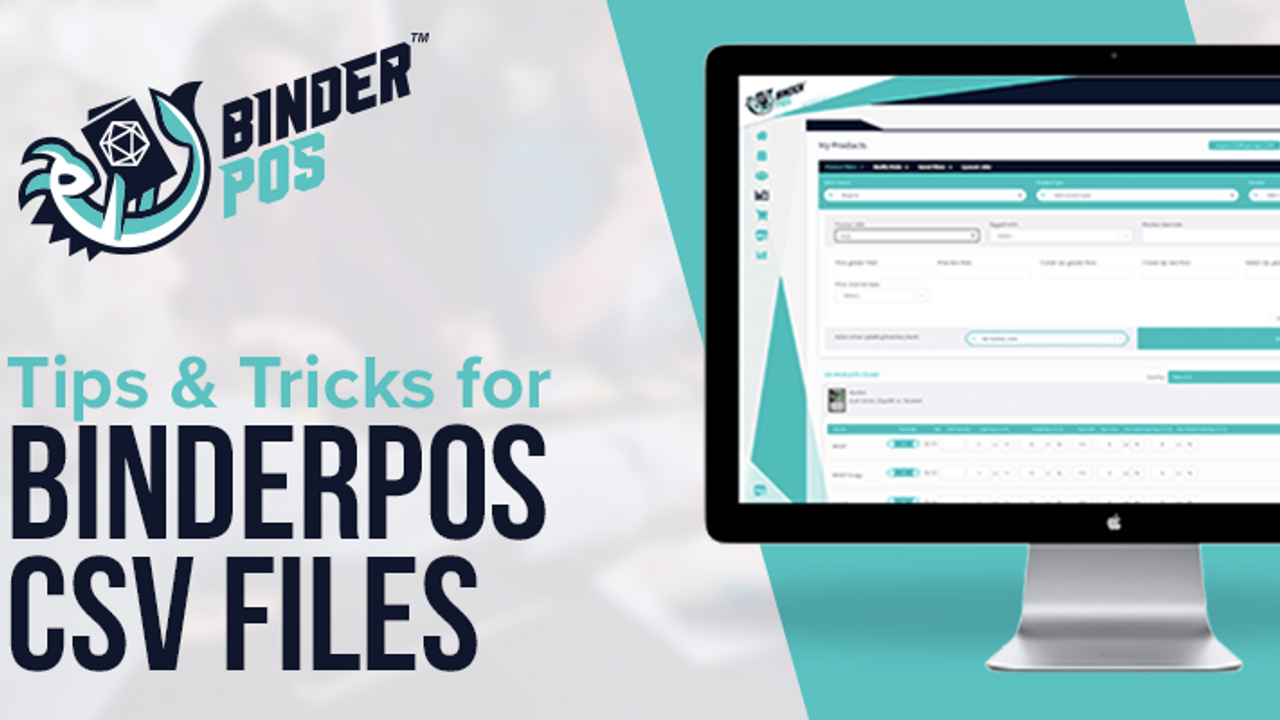
One thing that we help our customers with a lot is importing and exporting CSV's (Comma Separated Values) on the BinderPOS platform. Here are some helpful tips for customers to try in order to avoid seeing these CSV file issues.
One of the most common issues we’ve seen is customers trying to use their own CSV files. Using your own can cause the software to not work properly and have a much larger chance of running into an issue. The BinderPOS CSV templates are provided to all BinderPOS customers for free, and users are much more likely to not run into any issues when importing or exporting them. All customers must do to get the BinderPOS CSV templates is go to the products section of the BinderPOS portal, search for any cards or sets they would like, then click the “Export Search” button. Now they can go to their email and find the CSV file for the search of cards or sets that they ran.
Another common issue with CSV templates we have come across is not having the headings in the correct place. For the CSV template to upload in the right format, customers must have their heading in the first row on the CSV. Along with that, you also must make sure the headings are all correct and have all required headings. To make sure the CSV uploads with the correct format, you must have your Variant ID, Card Name, Set Name, Set Stock (or Add Stock), Current Price, SKU, Handle, Product Title, Variant Title, and your Shopify Variant ID all included in your heading. If your heading does not include all these items, or if they are not in the correct place, then your CSV template will not upload in the correct format.
One final issue we have seen a lot is customers not putting their inventory in the right places on the CSV file. For example, if customers are wanting to add new inventory to their CSV file, they should use the “set stock” or “add stock” column of the CSV. We have seen a lot of customers trying to add new inventory by using the “in stock” column, but that will not upload properly. This column is not meant for adding new inventory.
These are the three most common issues we have seen so far with customers using CSV files, and hope that these tips will help solve most of them. Again, using the BinderPOS specific templates, making sure your headings are correct and complete, and adding new inventory to the correct columns should hopefully help solve these common issues. The more time you can spend selling your inventory, rather than trying to fix your CSV files, the more success your business will have.


